Well, my favorite day of the year has come to an end. I'll bet there are lots of folks with new graphics programs out there today, just itching to make icons. I'm still using my trusty old PSP 8 and quite happy with it. The reviews I've read of the latest version don't thrill me, otherwise I would have asked Santa to bring it this year. (Yes, really. Stop saying I'm too cheap to spring for it. That's where
Santa comes in.)
I'm still in a Christmas mood, listening to George Strait's wonderful Christmas CD, which has brought me so much enjoyment this season. (Thanks, Nerca!) Additionally, earlier in the day, I posted a set of icons from my
all time favorite episode of Stargate: SG-1. I had a lot of fun experimenting on those icons--primarily on Daniel, which won't surprise anyone. However, I did also do some neat things with the rest of the team. So, I wanted to do some tutorials on coloring and one on some time saving tricks I often use when making my notoriously gigantic icon batches. Most of it is stuff I stumbled on quite accidentally, but I thought it might help new (or maybe not so new?) graphic makers save themselves some time and effort.
First a very simple scripting tutorial with General Hammond. Images in the same scene often have very similar lighting, so I find myself repeating the same basic steps to make all my bases from that scene. Or, if there's a particular type of coloring I want to achieve, I will again be repeating the same steps to do so. That's not so bad if I'm making a small set of icons, but it does get tedious after a while. PSP has a feature called scripting, which allows you to record your actions and tell the program to repeat them for you on the next image. It's similar to creating a macro in Word or something. The PS equivalent to this is "saved actions". I can't really provide much help with recording saved actions, since I have never really used PS and don't know the interface, but the principle is the same, I believe.
"But!" you protest. "If I do that, then I can only use that script for that scene, right?"
Well, sometimes. Not every script works for every icon, but the good news is that since your layers stay intact once you've run a script, you can "tweak" it. Add or take out layers as you choose. Or, if it just doesn't work altogether, you've only lost a few moments, because a script runs in a click of your mouse. If you still don't like the idea, you're welcome to just skip the scripting part of the tutorial and make yourself a nice simple icon.
We'll be going from
this to

, and I will show you how to duplicate the process automatically for other icons.
This is a PSP 8 Tutorial. The coloring should translate easily to PS and GIMP. The scripting translates to other versions of PSP. The tutorial is meant for beginners and has detailed explanations and screen caps of my PSP workspace. Feel free to skip anything you don't need.
( Show Me How )

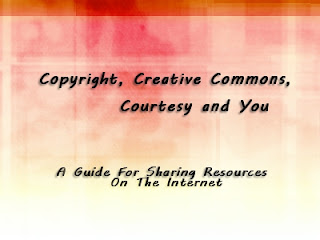





 to
to 
 to
to 
 to
to 
 to
to 
 , and I will show you how to duplicate the process automatically for other icons.
, and I will show you how to duplicate the process automatically for other icons.












 or
or 